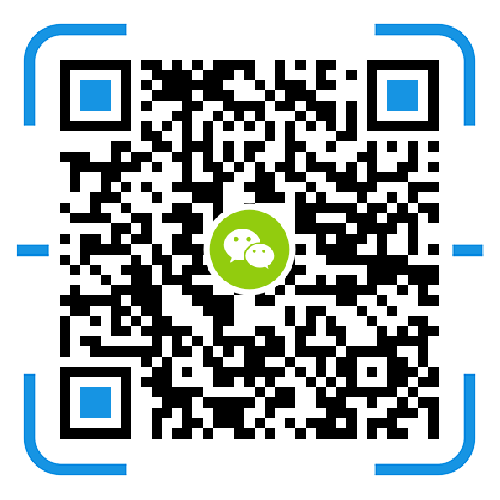The router sets up a virtual server to allow the external network to access the local website.
How to use the router settings, so that the external network can access a computer in the internal network, or it can be a local website set up on the computer.
This method is only suitable for access on the same network. For example, after the Netcom is set up, the telecommunications cannot be accessed.
Simply put, how the virtual server function of the router is used.
Method / step
Step 1: Make sure the computer is properly connected to the router and connected to the Internet. Enter 192.168.0.1 in the address bar and enter the username and password to enter the main interface of the router.
![4841757_20140527162051[1].png 4841757_20140527162051[1].png](http://m.ylcbhni.cn/upload/default/20181018/b3e0dc2b064f540771cd6998903ec4a1.png)
Step 2: Then click “Virtual Server” in the menu on the left, and “Port Segment Mapping” to open the “Port Segment Mapping” interface.
![4841757_20140527162109[1].png 4841757_20140527162109[1].png](http://m.ylcbhni.cn/upload/default/20181018/11a5b6e40975c9134a6ba985c7bea19e.png)
Step 3: Since the website uses port 80, we select "HTTP(80)" in the "Common Service Port" and click "Fill to" ID 1. It will be automatically populated into the list with ID 1 in it, then fill in the intranet IP address, and fill in the number of your machine's IP address. My IP192.168.0.102. The protocol is optional TCP, UDP, all. The default is fine. Select Enabled to save all settings.
Local IP address query method: Win+R - cmd - ipconfig
![4841757_20140527162127[1].png 4841757_20140527162127[1].png](http://m.ylcbhni.cn/upload/default/20181018/1234035191924be866ef31874fc2a3d4.png)
![4841757_20140527162146[1].png 4841757_20140527162146[1].png](http://m.ylcbhni.cn/upload/default/20181018/950050030eadba7316304b8f1c4c23be.png)
Step 4: The settings in this router have been completed. Let's take a look at the settings in the computer. The article also said at the beginning that it is necessary to visit a website set up on a computer. This article uses IIS in Windows as an example.
Step 5: Open IIS, find the website right-click and select "Edit Binding" to open the "Site Binding" window. The "Host Name" is blank and the IP address is written to the local IP address 192.168.0.102 (how much on your own computer) How many).
Step 6: It should be noted that if the input external network IP does not respond, it may be blocked by the firewall. At this time, close the firewall or add port 80 to the firewall.
![4841757_20140527162204[1].png 4841757_20140527162204[1].png](http://m.ylcbhni.cn/upload/default/20181018/5b057c2b5347587cd4d90ac6c9337888.png)
Step 7: After the above settings are successful, you can access it. You can send the external network address to your friend to test it, or you can enter the external network address test in IE.
Step 8: You can view the external network IP171.8.81.* in the router. We entered the address bar and saw the site open. The setting is successful.
In addition to the 80 port can be set, there are also settings such as 21, 8080 and so on. Different ports can be set as needed.
Precautions
The firewall may intercept, close the firewall or add the corresponding port to the firewall.
There is no connection between different providers. After the telecom setup, China Unicom cannot access it.