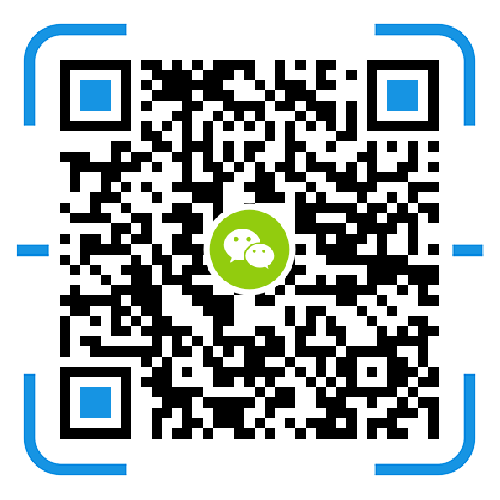This article network and hardware environment (not required to be configured as this article):
Network: Telecom 200M
Hardware: Xiaomi router 6T version
NAS: Qunhui 916+
The telecom fiber cat comes out to pick up the millet router, and the NAS is directly connected to the router.
You have to remember to enter the setting of the millet router. You need to open a function. It is not enabled by default. It is obvious that this network cable is connected to the NAS.
Open the full disk access behind. Very important! If you do not support full access to the web version of the router, you can download the mobile app and open it on your phone.

Use the browser to enter the system interface of the group Hui NAS, open File Station, as follows:
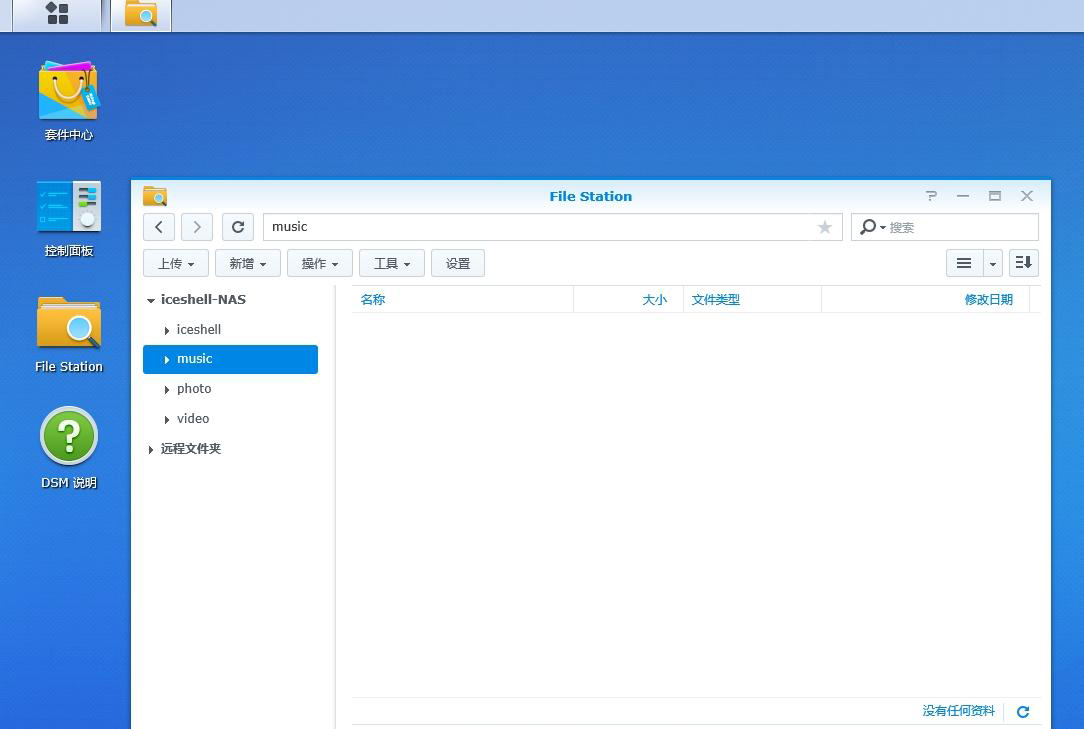
Choose a directory where you need to place the millet router disk mapping. Here I choose Music, this one you like,
I want to put it anywhere, as long as you can access it yourself.
Then click Tools --- Load Remote Folder --- CIFS Shared Folder, as shown:
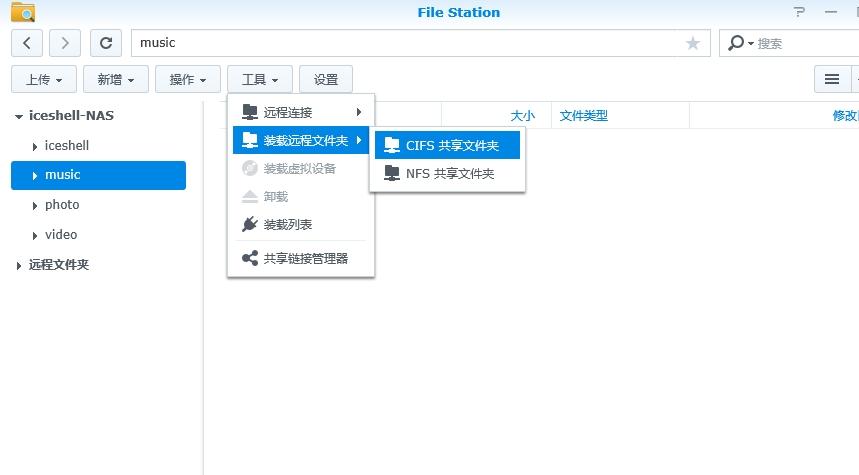
The following interface pops up:
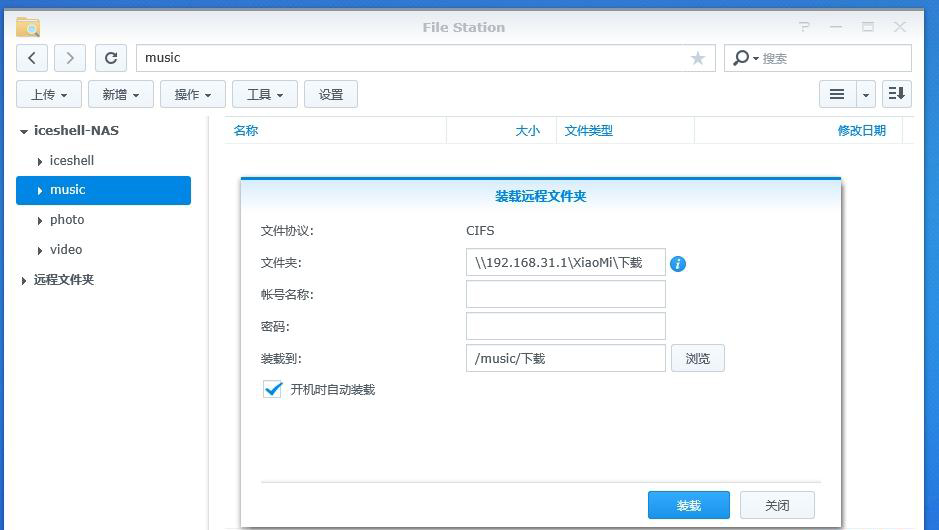
Enter the directory of the millet router hard drive you need to map
Generally, it is in the path of \\192.168.31.1\XiaoMi because this is the default for Xiaomi router.
There are a lot of folders that you set yourself. By default, there is a download folder, which is the one we downloaded with the Xiaomi router.
So use this as an example here, type \\192.168.31.1\XiaoMi\ to download it. If you want to map something else, you can enter it according to this format.
For example, \\192.168.31.1\XiaoMi\Movie or \\192.168.31.1\XiaoMi\Music This looks at the directory on your Xiaomi router hard drive.
And you want to map to the group's directory to determine, the account password does not need to be input, the millet router opens the full disk access is the default share to the group Hui NAS
Loading to: This is the music folder I just selected. As for the directory behind you, you can modify it yourself. The default is on the router with Xiaomi.
The folder name you choose is the same. I will not make changes here. Just click on the load and it will be OK. Look at the picture:
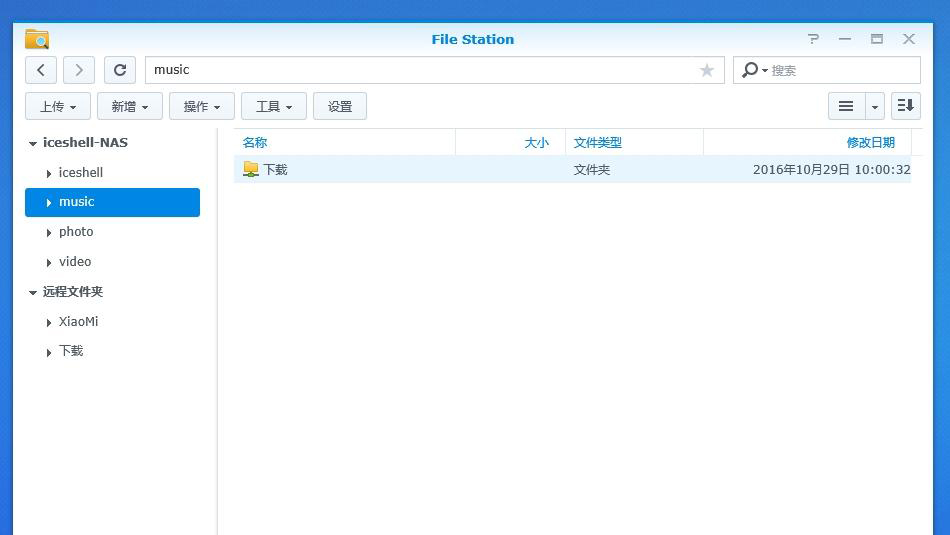
Successful~ I saw this downloaded file. You can do it here.
If you need to map other directories or folders, the method is the same.